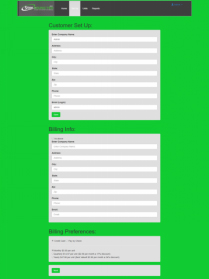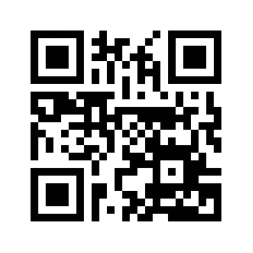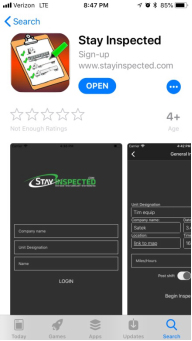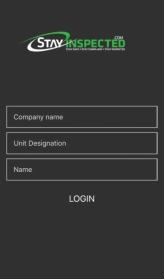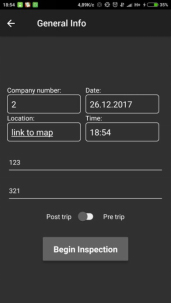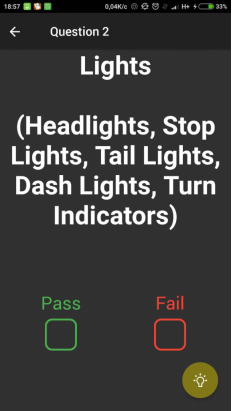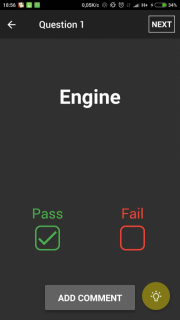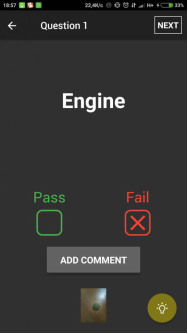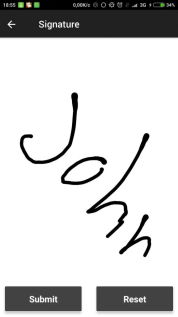Safety inspection and compliance is crucial for any business. Manual inspections can be difficult and time-consuming though.
To save time, minimize documentation errors and improve operational efficiencies, invest in Stay Inspected.
The Stay Inspected mobile app is designed to deliver a seamless experience to users. Easy to install and use, Stay Inspected standardizes all your inspection tasks.